Creating a Table of Contents in Microsoft Word
Your Work Plan and Final Report should include a table of contents, located after cover page, because it allows the readers to see an overview of the document and also allows them to go directly to a specific part of the paper. In Microsoft word, a table of contents can be created from the references tab and automatically updates according to the headers/ sub-headers in your paper. To link paragraphs to the table of contents in web copies, make sure the headings are formatted as Heading 1, 2, or 3 (located on the home tab as “styles”) rather than body paragraph formatting. Visit the Microsoft Support Page for step by step directions.