What courses are available to you?
As students of the Sanford and Nicholas Schools almost all courses at Sanford and Nicholas are available to you. There are some exceptions based on the requirements for other degree programs at the school – MPP and MIDP at Sanford and MEM and MF at Nicholas. All of these programs have their own core courses that must be reserved for students of that degree program, however if space is available, you may be able to enroll. The other limitations to course selections are the instruction mode and pre-requisites. See more information in the sections below.
For more information related to registration, review the Nicholas School Advising Guide Resource Folder
Registration Process
Registration Steps
- In Simple Class Search, the term should read “2026 Spring Term.”
- Click on the Subject dropdown to list available subjects.
- Click on a Subject and hit the Search button to see available courses in that subject.
- Click on the View Sections button to view scheduled sections. Review the Class Details by selecting the expand icon.
- Click on the three dots (Additional Actions) and select “Add to Cart” if you like the course. A confirmation message will appear at the top of the Simple Class Search page letting you know the course was successfully added.

- Access the shopping cart on the Enrollment tab in your DukeHub account.
- Add classes to the shopping cart via "Schedule Builder", "Simple Class Search", "Advanced Class Search", or "Planner".
- Set the default term to the upcoming registration term.
- Placing a course in your shopping cart does not impact the enrollment total for the course. Only actual registration will fill an actual seat in the class.
- If you are registering for a variable unit/credit course, add the course to your shopping cart. The system will automatically default to the lowest unit for the course. If you need to change this, click on "Change Units" in the "Variable Credits" column in your shopping cart. This will take you to the Enrollment Preferences page where you can select the appropriate class units.
- To create a proposed schedule in your shopping cart, check the box next to the courses in which you would like to enroll. Next, click on the "Validate" button. This will check the courses for time conflicts, permission, prerequisites, and term credit limits.
HAVING CLASSES IN YOUR SHOPPING CART OR PLANNER DOES NOT MEAN YOU ARE REGISTERED FOR THEM. YOU MUST ACTUALLY ENROLL WHEN YOUR WINDOW OPENS
- Select the Check box next to the class(es) to enroll in for the term.
- Select the Validate button to confirm eligibility to enroll in the class(es). Adjust selections as needed.
- Select the Enroll button to register.
- Review the Enrollment Results box confirm the status of the transaction


Credits & Courses
Please read the Instruction Modes Guide on the Duke Office of the Registrar website carefully before choosing your classes