Best Practices for Facilitating Online Presentations
using Skype/Zoom/Webex or some other remote conferencing tool
by Grace Hancock, 6 October 2019
- Before the presentation – Review Presentation Best Practices related to creating engaging PowerPoint presentations and public speaking. Schedule the presentation with enough time for opening remarks, an ice breaker, questions throughout your presentation, and time to conclude/address final concerns at the end.
- Consider your audience – Are presentation attendees students? Are they peers? Tailor your engagement techniques to audience needs. Remember that “[e]ffective online learning environments engage students toward higher levels of thinking, promote active student involvement, accommodate individual differences and motivate learners.”[i]
- Set up early – Log on to the remote conferencing tool early to upload your presentation, familiarize yourself with facilitation buttons (share your screen, turn on/off video/microphone for yourself and attendees, ways to interact with audience like polling or drawing tools), and test your video/audio connection.
- Start on time – As participants join ahead of the start time, feel free to greet them, but reiterate that the presentation will begin at XX:XX time and they will be muted until then.
- Start strong – Begin the presentation by clarifying the purpose of the meeting and the desired outcomes. This can be as simple as “this is a presentation on x, where we will cover y with the goal of z.”[ii]Also, include ground rules and/or group agreements (build this into your agenda and time management) at the beginning of the presentation. Don’t forget to welcome the group and open with optional ice breaker. Here’s an example opening script:
“Welcome everyone to my presentation, where will cover X with the goal of Y. Before we get started, I wanted to get us all on the same page about what to expect for this remote presentation with a couple of ground rules: first, video is optional, I will have mine on; second, while I am presenting the attendees will be on mute as I’ve built in time for questions, but please raise your hand using the XX tool and I can unmute your microphone; third, I do hope this presentation can be interactive so I might cold call one of you to bring your input into the conversation – this is because I want to hear from you so don’t be shy!”
- Get people involved and thinking from the start – Ask attendees an ice breaker question to get them comfortable with the online tools and each other: have them respond aloud and through chat boxes. The goal here is to ask a key and interesting question that directly pertains to the information that you present. This helps people focus and identify benefit salience (i.e., why the presentation matters to them).
Wondering how to do this? Consider using a Virtual Roll Call slide, i.e., one of your first slides can be the list of names of attendees with (optional) their photos. You can call individual names, or welcome the group and mention that these are the other folks learning with them today.
- And now, your presentation! – there are many ways to keep attendees involved without disrupting their ability to actually absorb the content you are presenting. During the presentation, every 10 minutes at least, engage the audience some way. Here are some examples:[iii]
- If possible, the facilitator should assign a team member to monitor the chat window, since the facilitator should not multi-task. Tell the attendees who to send private chats to, and that monitor will interject into the meeting as needed (and send the meeting leader the content of the chat window at the end of the meeting)[iv];
- Cold call on an attendee to comment on a specific piece of content (you might consider warning them about this engagement ahead of time);
- Ask a group question and invite folks to answer verbally or in the chat box;
- Have a blank slide in your slide deck that you can fill in right there with audience input (i.e. “Thinking about this topic, what are some potential solutions folks can think of? I’ll type them out as people share them verbally or in the chat box”);
- In cases where you have drawing tools available, have audience use them; and
- If you have polling available to you, use it. Write the question on the screen and allow time for people to weigh in.
- Conclude – When you get to the conclusion slide, do not let your audience off the hook immediately. Your conclusion slide should include some actionable item. This could be Next Steps, questions for your audience to ponder and give you an answer in the chat box before they leave, or a request for them to download this slide deck after the presentation from whatever file sharing mechanism you use (Box, Dropbox, Google Drive, etc.).
[i] Fish, W. W., & Wickersham, L. E. (2009). BEST PRACTICES FOR ONLINE INSTRUCTORS: Reminders. Quarterly Review of Distance Education, 10(3), 279-284,319-320. Retrieved from https://login.proxy.lib.duke.edu/login?url=https://search.proquest.com/docview/89232155?accountid=10598
[ii] McGee, P., & Reis, A. (2012). Blended course design: A synthesis of best practices. Journal of Asynchronous Learning Networks, 16(4), 7-22.
[iii] Thompson, J. R., Klass, P. H., & Fulk, B. M. (2012). Comparing online and face-to-face presentation of course content in an introductory special education course. Teacher Education and Special Education, 35(3), 228-242.
[iv] Little, C. A., & Housand, B. C. (2011). Avenues to professional learning online: Technology tips and tools for professional development in gifted education. Gifted Child Today, 34(4), 18-27.